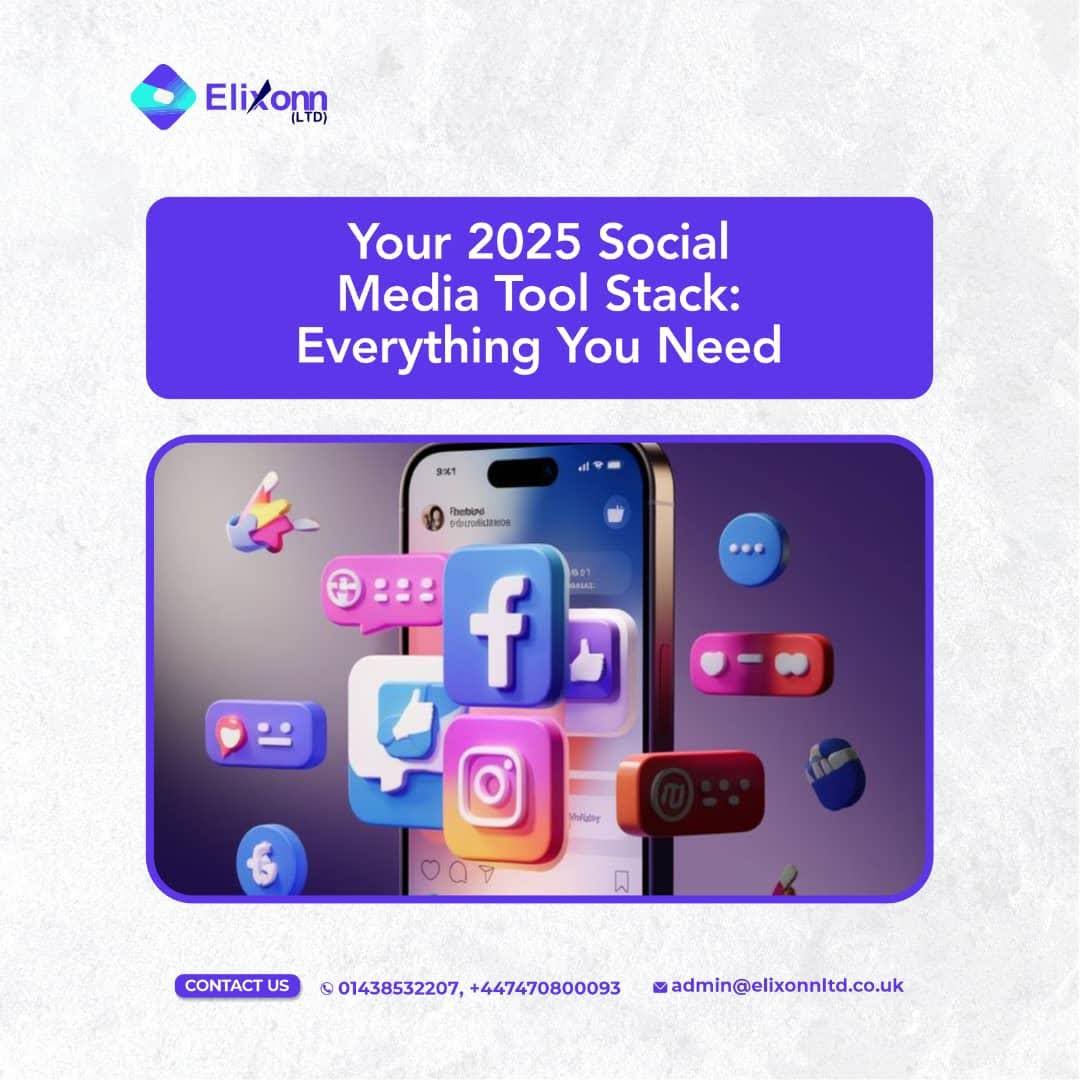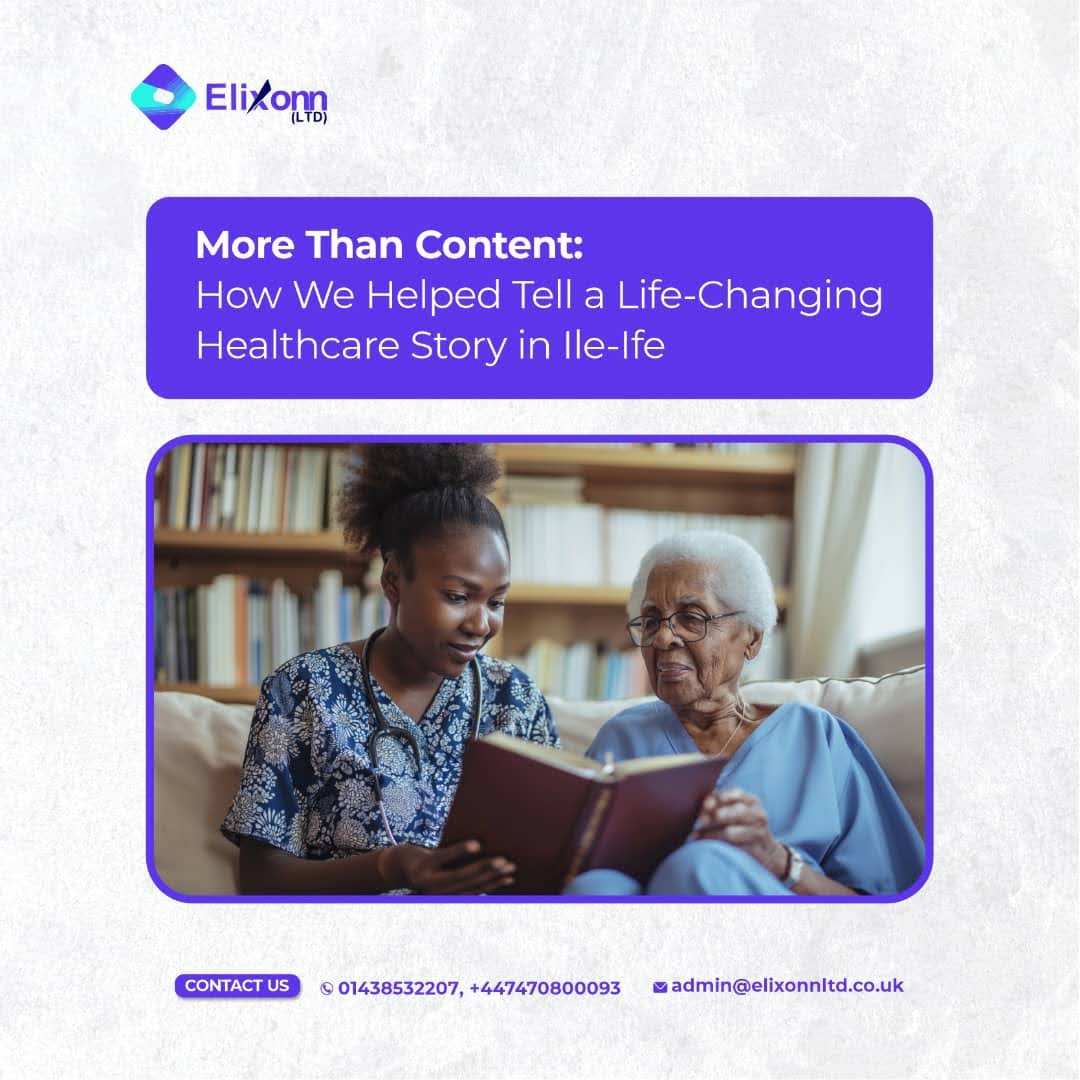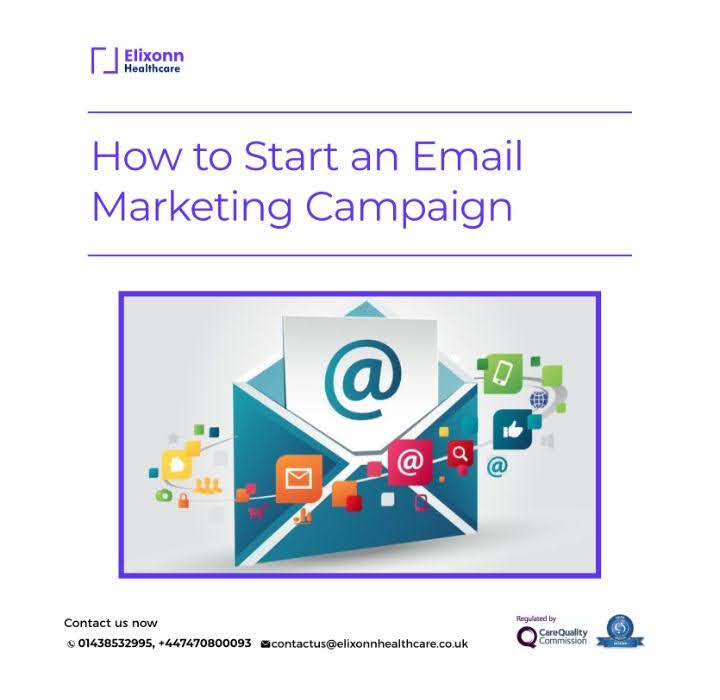So, you’ve captured the magic on your iPhone, and now it’s time to transform those raw clips into something your family and friends will want to watch.
But how do I edit a video on my iPhone without losing my sanity or my will to live? Don’t worry,
We’ve got you covered!
In just under 10 minutes, you can take your footage from “meh” to magnificent.
Ready? Let’s go!
Step 1: Open the Photos App
First things first, let’s locate that handy Photos app.
It’s the one with the flower icon (unless they’ve changed it again, Apple loves to keep us on our toes).
Go ahead and tap it, and let the editing begin.
Step 2: Choose Your Video
Swipe through your camera roll until you find the video you want to edit.
Remember, picking the right video is crucial.
No one needs to see that 30-second clip of your cat staring at a wall… unless that’s the vibe you’re going for. Tap on your video to open it.
Step 3: Enter the Editor
Once your video is open, you’ll see a little ‘Edit’ button in the upper right corner.
It’s time to click on it and start creating.
Step 4: Trim the Fat
Here’s where the magic happens.
If your video has a dull intro or a lengthy ending, you can easily trim it down.
Just drag the sliders on either side of the video timeline until your masterpiece is the perfect length.
Remember, shorter is often sweeter.
Step 5: Add Some Flair
Now that you have a good base, it’s time to add some pizzazz.
Tap on the magic wand icon (yes, the one that looks like it could cast spells) and explore features like filters and adjustments.
Want your video to look vintage or pop with color? You’ll get there.
Step 6: Play with Audio
Good audio can make or break your video.
If you have background noise or want to add some music, tap on the volume icon and adjust as needed.
Don’t forget to add a catchy tune if you feel like putting your audience in a good mood.
Step 7: Save and Share
Once you’re happy with your edits, it’s time to save.
Hit the ‘Done’ button, and voilà, your video is ready to roll. From here, you can share it directly to social media or send it off to friends and family.
Who knew editing could be this easy (and fun)?
Wrapping Up
Editing videos on your iPhone doesn’t have to be a daunting task.
With a few simple steps, you can create content that stands out and impresses everyone you know.
How do I edit a video on iPhone? Just follow these steps, and you’ll be well on your way.
Don’t forget to stick around for more helpful tips and tricks.
Are you feeling stuck or short on time? We’ve got you covered.
Our professional video editing services are here to turn your raw clips into polished, scroll-stopping content, so you can focus on creating, and we’ll handle the rest.